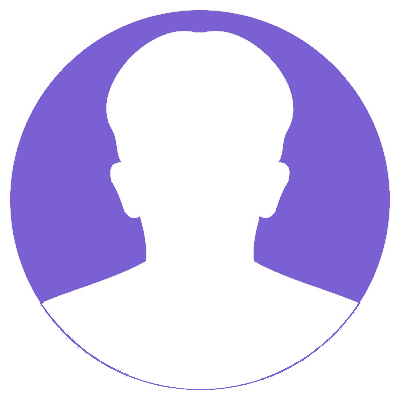How to manage FAQ Fields & Layout?
1. Go to CRM Menu -> Support -> FAQ Menu.
2. Click Customize button in the top right. and Click FAQ Fields & Layout Menu.
3. Click Add Block button and add block popup.
4. Provide label in Block Name and select a block from Add After drop-down to place next to the selected block.
5. Click Save button.
6. Click + Add field button and Open Create custom field popup.
=> Select Field Type : Select the database field type (You can never change or delete this column)
=> Label Name : Form field name add (You can never change or delete this column)
=> Length : Set a Length (You can never change or delete this column)
=> Default Value : Default value for the custom field.
=> Mandatory Field : Field compulsory fill up
=> Key Field View : When you enable Header in the Layouts & Fields, the field column is visible in the list view.
=> Header View : And if Key field is enabled, the field is visible in the Summary view of the record.
=> Mass Edit : Mass Edit feature allows a user to change the values in multiple fields of multiple records directly from the listview.
7. Click Save button.